| Blue Button - iBlueButton | [top] |
What is the iBlueButton app?
The iBlueButton application is an award-winning app designed by a team of physicians and technologists specifically to serve Medicare beneficiaries, Veterans, individuals covered by TRICARE and their family caregivers, as well as individuals covered by commercial health plans serving beneficiaries of the Medicare, Medicaid and CHIP programs, such as HUMANA, HealthPartners and United Healthcare (only available on Android devices at this time). Importantly, iBlueButton also lets users access their health records from thousands of health care providers who have granted applications like iBlueButton secure access to their health records for their patients to use as they wish. With iBlueButton, users always have their critical medical information in their hands so that they can better manage their healthcare and those of their loved ones. iBlueButton is the first native mobile application approved by the Centers for Medicare and Medicaid Services (CMS) for use of the new Medicare “Blue Button 2.0”, a CMS initiative announced in April 2018, and one of just a few applications approved by the Veterans Administration for use of the new VA Lighthouse Health API (Application Program Interface). iBlueButton had previously won the U.S. Department of Health and Human Services (HHS) Investing in Innovation competition for Blue Button, a federal initiative giving Veterans and Americans covered by Medicare or TRICARE the ability to download their health records from the patient portals offered by these federal programs (for iPhone users accessing VA records requires the user to first download their record from the VA Lighthouse API to the Apple Health App, and then import this record into iBlueButton). iBlueButton runs on both iOS/Apple and Android devices.
For a short overview of iBlueButton view this video.
What is Blue Button and Blue Button 2.0?
Blue Button is a national initiative, launched by the Center for Medicare and Medicaid Services (CMS), the Veterans Administration and the Department of Defense to give Americans served by these federal agencies easy access to their health records. In the Spring of 2018, CMS announced the launch of “Blue Button 2.0,” a new and improved version of Blue Button for Medicare beneficiaries. iBlueButton is the first native mobile application approved by CMS for accessing and downloading Blue Button 2.0 records for Medicare beneficiaries. In 2019, the VA followed CMS by providing app developers like Humetrix better access to VA health data for their apps like iBlueButton which, along with the Apple Health App, one of only three Android apps approved by the VA to access VA health record data through the new VA Lighthouse Health API. Since 2021, commercial health plans providing care to Medicare, Medicaid and CHIP beneficiaries are now required to enable users to access their health data with the app of their choice.
Who Makes the iBlueButton App?
iBlueButton is the creation of Humetrix, Inc., a privately held U.S. healthcare information technology company with over 20 years of experience developing novel mobile-health solutions. Humetrix is led by physicians and Public Health professionals with deep experience in the field of aging research as it especially applies to the healthcare needs and outcomes of older adults. Located in the city of Del Mar in the north-coastal part of San Diego County, you can learn more about Humetrix and its team of physicians and technologists from our website at http://www.humetrix.com.
Humetrix also makes the multi award-winning SOS QR app for use in an emergency at home or while traveling abroad, as well as an app to help you manage your blood pressure called TENSIO.
What is a Profile?
A Profile is the representation of one person and is used to store Blue Button and other medical records for that person in the app locally on your phone or tablet. Note: none of your information in your Profiles are stored on a Humetrix server in the cloud (on the Internet), so it’s kept private for only you to view and use.
What Data is Required in a Profile?
To be able to manage health records for yourself and loved ones, name each Profile the way you would like, e.g., by using either a first name or last name or nickname, etc. We also encourage you to add a photo for the Profile to make it easier to identify the Profile you created.
Can I Create Additional Profiles?
Yes, you can create an unlimited number of Profiles with iBlueButton.
How Do I Create Additional Profiles?
After you launch the app, you are taken to the Profiles screen. Tap either the Plus (‘+’) icon in the upper-right hand corner of the Profiles screen, or the “Add a Profile” button.
How Do I Delete a Profile?
Go to the Profiles screen and for iPhone/iPads, swipe left on the profile-circle that you want to delete, and then tap the Delete button that appears on the right; for Android phones or tablets, tap the red Pencil icon on the profile-circle, and then tap the trash-can icon in the upper-right-hand corner of the edit-profile screen.
Who Should I Create Profiles For?
Create Profiles for any person who you may care for, including those for whom you are an authorized healthcare proxy. In a typical example, a mother may create Profiles for herself, her husband, her children, her parents, and any other people who she may care for.
| Health Record Data Sources | [top] |
The Android iBlueButton app uses the VA Lighthouse Health API and the Tricare Online portal to download health records. The iPhone iBlueButton app can import VA health records from the Apple Health App which connects to the VA Lighthouse Health API. All other health record downloads are done through direct connection of the iBlueButton app to the data source health information system. iBlueButton provides user access to their health records at thousands of healthcare provider data systems, Medicare, and large commercial plans including United Healthcare, Health partners and Humana that provide Medicare and Medicaid plans.
What Is a Profile’s Summary Record?
The iBlueButton app automatically creates a “Summary Record” from the downloaded Blue Button records you receive in your app, as well as standardized medical record summaries you might also get from your healthcare providers or commercial health plans. This Summary Record includes a list of Conditions, Medications, Vital Signs, Allergies, Immunizations, Diagnostic Tests and Imaging Studies, and Laboratory Results; as well as a Medical History section that includes the following: Outpatient Visits; ER and Urgent Care; Hospital & Rehab; Home Health & Hospice; and Medical Equipment (for those in the original Medicare program). The Summary Record also includes a list of your Providers including contact information for your doctors and other health care professionals, pharmacies and outpatient laboratories.
The Summary Record is highly interactive; pretty much every piece of information in the Summary Record is interactive, that is, you can tap within the Summary Record to interact with the information.
For Medicare, What Information Does the Summary Record Include? Does the Blue Button Record include Part A, Part C and Part D Information?
For two-thirds of Medicare beneficiaries who are in traditional Medicare (otherwise called Medicare fee-for-service), the Medicare Blue Button 2.0 record, which your iBlueButton app retrieves for you from Medicare, includes Part A (hospitalizations), Part B (professional services) and Part D (medications) information. For Medicare Advantage plan members, the Medicare Blue Button 2.0 record provides medication information for your iBlueButton app, but CMS has not included professional services claims for outpatient visits or inpatient hospitalizations and only partial hospital claims information in their Blue Button 2.0 record used by the iBlueButton app. For information that is not present in the Summary Record, we recommend that you add this information with the convenient self-entry tools available in the iBlueButton app (see below). For those who have enrolled in Medicare Advantage plans offered by Humana or United Healthcare, the summary record will include Part A, Part B and Medication information and display these in the summary record.
Some Medical Information Does Not Show in My Summary Record; Why?
If you or your loved one is a Medicare beneficiary, this may happen for the following reasons:
- For Users in Traditional Medicare, but who do not have Part D (for medication) coverage – no medication data will display in your Summary Record because the Medicare Blue Button record will not contain any billing information for medications.
- For Medicare Advantage Plan Enrollees who are not in either a Humana, Health Partners or United Healthcare plan – the Medicare Blue Button record only contains medication information and partial-hospital information, and therefore will be missing all other information otherwise available for Medicare beneficiaries in traditional Medicare, such as doctor’s visits, other out-patient services, etc. For more details, please refer to the FAQ just above.
- Delay in Medicare Claim Information Processing – the Medicare Blue Button record is compiled by Medicare up to several weeks after a given service is rendered, which explains the delay in what you see in your Summary Record and the time you received certain Medicare-covered services, medications or equipment.
For Veterans and TRICARE Beneficiaries, What Information Does the Summary Record Include?
If you are using iBlueButton for retrieving MyHealtheVet (iPhone only) or the TRICARE-Online Blue Button records – and you are not also downloading your Medicare Blue Button record – the Medical History, Diagnostic Tests and Imaging Studies sections of the summary record will be empty. We are continually upgrading iBlueButton and plan to include information from VA and TRICARE records in these sections in the future.
If you are using the Android iBlueButton app for retrieving VA Health Records from the VA Health Lighthouse API, or the TRICARE-Online Blue Button records – and you are not also downloading your Medicare Blue Button record – the Medical History, Diagnostic Tests and Imaging Studies sections of the summary record will be empty. We are continually upgrading iBlueButton and plan to include information from VA and TRICARE records in these sections in the future.
What are the “All Records”, “12 Months” and “6 Months” Buttons at the Top of the Summary Record?
These buttons let you filter the information in your Summary Record between all records, the past 12 months and the past 6 months. Note that the Medicare Blue Button 2.0 record includes the past four years of Medicare claims information. When you share or print your record via the share function (button in the bottom middle of the Summary Record), this time filter is applied to the version of your Summary Record that gets shared.
How Do I Self-Enter Data?
The Plus (“+”) icon is used to self-enter Medications, Conditions, Allergies and Immunizations into your Summary Record. For Medications and Conditions, iBlueButton contains comprehensive and searchable lists so that you can find exactly what you are looking for and add it to your Summary Record. For Immunizations, we include a comprehensive list of immunizations, with the ability to add the date administered for each immunization.
Can I Use My Voice to Find a Medication or Condition?
Yes. When you are searching for a medication or condition you would like to enter in iBlueButton, tap the microphone key on the keyboard and speak the medication or condition you are searching for. Then add it.
How Can I Learn More About Medications, Conditions, Laboratory Results and Immunizations?
We have added convenient look-up to Medline Plus, a service of the U.S. National Library of Medicine and the National Institute of Health, directly in the iBlueButton app. Simply tap down on a given medication, condition, laboratory result or immunization, and then two panels will get expanded below the selected item. In the second panel – the one with three dots (“…”) – scroll down until you get the “Medline Plus” logo. Tap that logo and you will be taken to the MedlinePlus entry for that item.
iBlueButton also provides automatic warnings about certain medications indicating the potential risk caused by certain medications or the combination of certain medications (see Red Circle icon below).
For Medications, What Are the Currently Taking? / Side Effects? / Privacy Options I See?
Under Medications, if you select a medication, you can indicate three important pieces of information about that medication: (1) if you are no longer taking the medication; (2) if you are experiencing any possible side effects from the medication; and (3) if you would like to keep this medication private.
If you indicate that you are no longer taking a medication, a yellow-triangle warning icon gets displayed next to the medication, and this medication will be moved into the “Past Meds” section, whereas the medications you keep taking will be displayed in the “Current Medications” section.
If you indicate that you are experiencing side effects with a medication, a yellow-triangle warning icon gets displayed next to the medication, and you can also self-enter any possible side effects that you are experiencing by tapping the plus (“+”) icon that gets displayed when the “Experiencing any side effects?” toggle is on. Note that before marking up any side effect annotation, you can research medication side effects from Medline Plus Look-Up discussed above.
If you indicate that you want to keep a medication private when sharing by email or printing your Summary Record, tap the “Keep this entry private?” toggle and you will see a padlock icon added next to the medication. Medications marked this way will not be included in the Summary Record.
Why Do I Only See the Last Refill of a Given Medication? Can I See a Medication Refill History?
By default, iBlueButton shows the last refill of a given medication. If you would like to see the refill history of a medication, tap “See More” button in the medication’s detail view.
For Conditions, What Are the Currently Experiencing? / Reported in Error? / Privacy Options I See?
Under Conditions, if you select a condition, you can indicate three important pieces of information about that condition: (1) if you are no longer experiencing it; (2) if this condition has been reported in error; and (3) if you would like to keep this condition private.
If you indicate that you are no longer experiencing a condition, a yellow-triangle warning icon gets displayed next to the condition, and this condition will be moved into the “Past” section. Conditions you are still experiencing will show in the “Current Conditions” section.
If you indicate that a given condition has been reported in error, a yellow-triangle warning icon gets displayed next to the condition and can serve as a follow-up reminder for the condition. This could have been entered in error or could also be fraudulently entered by a physician or other provider.
If you indicate that you want to keep a condition private, tap the “Keep this entry private?” toggle and you will see a padlock icon added next to the condition. Conditions marked this way will not be included in the Summary Record.
| Medicare Blue Button | [top] |
What is a Medicare Blue Button Record?
What does iBlueButton do with the Medicare Blue Button Record?
The Medicare Blue Button record maintained by Medicare contains all the billing information each of your Medicare providers billed Medicare for the past four years. This billing information contains detailed information such as provider name, contact information, type of service provided or the detailed information about your prescribed medications filled by a pharmacy if you have Part D coverage or are enrolled in a Medicare Advantage plan. For Medicare beneficiaries in traditional (or fee for service) Medicare, it will contain your detailed medical history for the last four years, whereas for Medicare Advantage plan members not covered by either Humana or United Healthcare plans it will be limited to medication data and hospitalization records for most but not all hospitalizations (see below “Summary Record”). However, the Blue Button information comes in a coded billing and technology format which is not readable in English. Your iBlueButton app retrieves for you the Blue Button record from Medicare and then directly on your phone or tablet (not in the cloud) translates all the obscure codes into English and organizes the information so that it becomes useful and actionable.
What is the Service Subscription?
The subscription offered is a service to update your Medicare record and to receive ongoing personal safety warnings about your medications, and recommended best practices for your medical conditions. The subscription is offered as an Annual Service ($9.99 per year) or a Monthly Service ($0.99 per month).
What are the terms for the Service Subscription?
Payment for the Service Subscription of your choosing will be charged to your Apple ID account at the confirmation of purchase. The Subscription automatically renews unless it is canceled at least 24 hours before the end of the current period. Your account will be charged for renewal within 24 hours prior to the end of the current period. You can manage and cancel your subscriptions by going to your account settings on the App Store after purchase.
| VA and TRICARE Blue Button | [top] |
What is a VA Blue Button Record? What does iBlueButton do with the VA Blue Button Record?
The VA Blue Button record maintained by the VA contains your medical history recorded by your VA providers. Your iBlueButton app retrieves for you your VA health Record from the VA Lighthouse Health API (for Apple devices, the VA Blue Button health record needs to first be downloaded to the Apple Health App, and then imported into iBlueButton) to display and store directly on your phone or tablet (not in the cloud). The detailed record can be viewed in the “My Records” section of the app (see below “My Records”) and some of the VA Blue Button record is also aggregated in the “Summary Record” section of the App (see below “Summary Record”).
If you are running iBlueButton on an Android device and have downloaded your VA Health Record, iBlueButton displays your vital signs and lab results (in organized lab panels) with indication of normal ranges and graphs so that you can see lab value trends overtime. And to get more information for each laboratory test, iBlueButton provides look ups to Medline Plus of the National Library of Medicine.
What is a TRICARE Blue Button Record? What does iBlueButton Do with the TRICARE Blue Button Record?
The TRICARE Blue Button record maintained by TRICARE Online contains your medical history recorded by your Military Health Services providers. Your iBlueButton app retrieves for you the Blue Button record from your account at the TRICARE Online portal to display and store directly on your phone or tablet (not in the cloud). The detailed record can be viewed in the “My Records” section of the app (see below “My Records”) and some of the TRICARE Blue Button record is also aggregated in the “Summary Record” section of the App (see below “Summary Record”). If there is missing medical information in your TRICARE Blue Button record, this is likely because that information was for services rendered and medications prescribed outside of Military Health Services providers, for example, if you are on a TRICARE Prime or Select plan and see private-practice physicians, or if you have TRICARE for Life coverage.
How Do I Download My TRICARE Blue Button Record?
Downloading your TRICARE Blue Button Record from an Android device is a multi-step process because of the way that TRICARE Online has designed their website, which is unfortunately outside the control of the iBlueButton app. To download your TRICARE Blue Button Record from an Android device and import it into iBlueButton, follow these steps:
- On the Update screen, tap the TRICARE Online logo. This will open up your browser app and take you to the TRICARE Online login page.
- Enter your username and password here and login.
- Select "Review, download your personal health data"
- Select "Download My Data"
- From the “Download My Data” page, select all “Data Categories”, select your desired "Date Range" and then tap the link that says “Download CCD (XML)”.
- Wait up to 30 seconds for the TRICARE record to be downloaded to your device.
- Return to the iBlueButton app and you should get presented with an alert that says, “You just downloaded a TRICARE record; do you want to import it?”
- Tap “Import” and your TRICARE Blue Button record will get imported into iBlueButton, and will also be processed into your Summary Record.
VA and/or TRICARE Blue Button records is not downloading; What Can I Do?
For TRICARE, this is likely because the TRICARE Online (TOL) is down or something on their website has changed. Unfortunately, as of this writing, TRICARE (unlike Medicare and the VA) does not have a stable access point for apps to download Blue Button data, even though we have been asking for such an access point for many years. We look forward to the day that TRICARE does the same, and we are hopeful that this will happen soon as there is new policy and legislation to support liberation of your personal health data.
For the VA, it may be that the VA Lighthouse Health API is down. Note that on Apple devices, the user needs to first download their VA Blue Button record to the Apple Health App, and then import this record into iBlueButton.
| Humana, Health Partners or United Healthcare Health Records | [top] |
What are Humana, Health Partners or United Healthcare health records?
These health records (available only on Android devices) are medical claim records provided to these commercial health plan insurees. Depending on the type of health plan you have, health records will contain medical conditions and/or medications and/or diagnostic tests and procedures for which your physicians will have billed your health insurance plan.
| Apple Health App Health Records | [top] |
Does iBlueButton integrate with the Apple Health App?
Yes, for users with Apple iPhones, iBlueButton can pull medications and conditions from user’s records available through the Apple Health App. From the Summary Record, tap on the “Update Records” icon in the lower-left hand corner (the semi-circle with arrow icon), and you will see “Apple Health app” as one of the sources to receive health information from. Select it and tap Update and iBlueButton will pull in medications and conditions from your health records available via the Apple Health app.
Do the medications and conditions imported from the Health App display in iBlueButton medication safety warnings and condition care guidelines?
Yes, all medications pulled in from the Apple Health app are automatically processed by iBlueButton for the app to automatically generate important medication safety warnings about this additional data. We do a similar process with the conditions pulled in from the Apple Health app, for which iBlueButton will generate important care guidelines for these conditions.
| Physician Health Records | [top] |
Can iBlueButton access my physician’s health record with my Android device?
Yes, iBlueButton can now pull detailed medical information from your health records maintained by over 400 healthcare organizations and thousands of physicians’ offices. Scroll down the iBlueButton list of these healthcare organizations or use the search button above the list to enter the name of your healthcare organization.
| Safety Warnings & Care Guidelines | [top] |
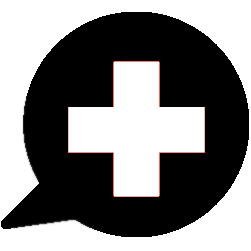 | What is the Black-Circle Icon Next to a Medication? |
A black-circle icon (with white cross in the middle) indicates a drug-drug interaction warning: when two medications you are currently taking interact which each other and can possibly cause a dangerous effect, iBlueButton will automatically warn you about that with a Black-Circle icon (with a white-cross in the middle) next to each of the two medications in question. Note: The source for these drug-drug interactions is the High Priority Drug-Drug Interaction list from the National Library of Medicine produced by an expert panel assembled by the US Department of Health & Human Services Office of the National Coordinator for Information Technology.
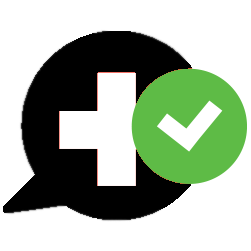 | b. What is the Black-Circle Icon with a Green Checkmark? |
This unique warning icon indicates that you have read the warning.
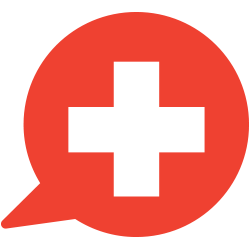 | What Is the Red-Circle Icon Next to a Medication? |
A red-circle icon (with a white cross in the middle) indicates that there is an important personalized-insight warning associated with this medication. To date, the iBlueButton app flags the following personalized insights related to medications:
- Opioid Warning – when a medication includes any opioid-related ingredients, the iBlueButton app will flag this medication with the red-circle icon. Given today’s opioid crisis, Humetrix decided it was a top priority for iBlueButton to flag these medications so that users are made aware of the dangers of opioid addiction and opioid overdose.
- Over 65 Warning – some medications are either not recommended for patients aged 65 and over or should only be used with caution. When a user who is 65 or over and has one of these medications in their list of medications, iBlueButton will flag each of these medications with the red-circle icon to indicate that continued use of these medications should be discussed with your doctor. In some cases, your doctor will determine that the benefit of taking one of these medications exceeds the risk. You should never stop taking a medication after reading a warning without having a discussion with your doctor to review the risks and benefits of the medication. Note: The drug ingredients used to determine which medications should be marked with this warning icon include a subset of those listed in the (2019) update to the American Geriatrics Society Beers Criteria®.
- Coronavirus Infection Warning - some medications put individuals at higher risk for server coronavirus infection. If you are taking one or more of those medications this warning will show with guidance from the CDC.
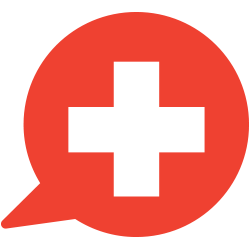 | What Is the Red-Circle Icon Next to a Condition? |
A red-circle icon (with a white cross in the middle) next to a condition indicates that there is an important medical care guideline in use for this condition to ensure that patients receive high quality care. Tap the red-circle icon to read the guideline with this condition to help you make sure that you are receiving the best possible care. These guidelines have been selected by the Humetrix clinical team from guidelines developed by Medicare and the US National Quality Forum.
The Centers for Disease Control (CDC) has identified medical conditions which place individuals at higher risk for severe Coronavirus illness. If any of these conditions are found in your record, a red-circle icon will show next to that condition and will provide prevention guidance from the CDC when tapped.
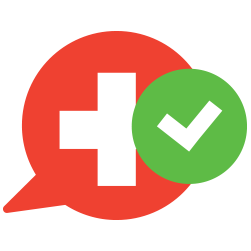 | What Is the Red-Circle Icon with a Green Checkmark? |
This unique warning icon indicates that you have already read the warning, whether that warning pertains to a medication or condition.
 | What Is the Yellow-Triangle Icon Next to a Medication, Condition or other Sections of the Summary Record? |
A yellow-triangle icon (with a black exclamation mark in the middle) gets added next to a medication if you have indicated that you are no longer taking the medication, and/or that you have indicated you are currently experiencing a possible side effect with this medication.
A yellow-triangle icon gets added next to a condition if you have indicated that you are no longer experiencing this medical condition, or if you don’t recognize this condition and have indicated that it might have been reported in error. Not recognizing a service indicated in any other section of the Summary Record which you will marked as “reported in error” will also be indicated by the yellow triangle icon.
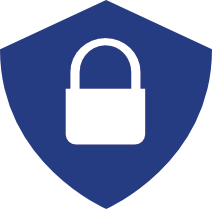 | What Is the Padlock Icon Next to a Medication, Condition or in another Section of the Summary Record? |
A padlock icon gets added next to a medication, condition, or next to any other item in the Summary Record if you have indicated that you would like to keep this information private. Summary Record items marked this way will not be included in the printed Summary Record or shared with providers or others (e.g., via email).
| Updating, Sharing and Printing Records | [top] |
How Do I Update the Information in a Summary Record and in My Records?
Tap the Update icon (semi-circle with an arrow) in the bottom left-hand corner of the Summary Record display to update the Summary Record by downloading up-to-date Blue Button records from the Blue Button sources. This will update the applicable Blue Button records, such as a Medicare Blue Button record or a VA or TRICARE Blue Button records which will also be updated in the My Records view of the app. Note that on Apple devices, to import the VA Blue Button record, you need to first download this record into the Apple Health App.
How Can I Share or Print My Summary Record?
Tap the Share icon (rectangle with up arrow on Apple devices; network icon on Android devices) in the bottom middle of the Summary Record to share or print your Summary Record as a PDF. Note that any information that you marked as private will not be included in this shared or printed Summary Record. If you have indicated a time filter on your Summary Record (accessed at the top of the Summary Record: “All Records”, “Last 12 Months” and “Last 6 Months”), this time filter will be applied to the Summary Record that is shared or printed. Further, medications that you are no longer taking, and conditions you are no longer experiencing, are not included on this shared Summary Record.
What Is the Files Icon in the Lower Right-Hand Corner of the Summary Record?
This icon will take you to iBlueButton’s My Records screen, which can include the following records depending on your activity in the app:
- “Use Camera” – tap this to access your device’s camera or photo roll to add a photo into iBlueButton (e.g., a photo of a rash or other condition; a photo of a document such as a test report or an EKG).
A downloaded TRICARE Online Blue Button record – similar to the VA above, the last TRICARE Online Blue Button record you may have downloaded will be stored in the app as a standalone record for you to view and share.
- Shared / Printed Summary Record – a copy of the last Summary Record PDF document created by the app for you to print or share will appear here.
What is the Alert, “Risk of Severe COVID-19 Infection"?
Following on CDC guidelines, iBlueButton alerts users over age 65 and with specific medical conditions or who are taking specific medications of their risk for severe COVID-19 infection, for which the CDC provides preventive guidelines.
What is the Alert, "COVID-19 Vaccination Alert"?
If no COVID-19 vaccination data in your health records, iBlueButton will send you an alert if your are now eligibla to receive a COVID-19 vaccine, with CDC guidance on how to get vaccinated.
On an iPhone, The Medicare Blue Button Download is Stuck Repeating in a Loop and will not Stop Trying to Download.
When first signing into Medicare through iBlueButton, if you selected the privacy option "Share healthcare data, but not your personal info" you may encounter an issue where iBlueButton gets “stuck” trying and retrying to download your record.
We recommend resetting the privacy options on Medicare to the "Share all of your data" option to prevent this issue and enjoy the full features of iBlueButton. To provide context and peace of mind about selecting "Share all of your data", iBlueButton stores all your information locally on your device. None of your data is ever stored in the cloud or shared with anyone. The primary reason iBlueButton request your personal information is to get your date of birth. iBlueButton uses your date of birth to generate personalized health and safety warnings based on your record.
If you would like to reset the Medicare privacy options, the easiest way to do that is:
- Open iBlueButton.
- On the "Profiles" Screen, slide your finger across your profile, you will see a red box appear with "Delete" inside. Tap on delete.
- Fully close the app (if you are not familiar, please refer to the following Apple support page: https://support.apple.com/en-us/HT201330)
- After the app is closed, reopen it. -- this ensures that the profile was fully deleted from the phone.
- Next create a profile and proceed to Medicare.
- After logging in to Medicare, ensure that you select "Share all of your data".
- The app will begin to download your data from Medicare onto your device.
The Blue Button Download from One of the Blue Button Enabled Portals Isn’t Working; What Are Some Common Causes of This?
Here are the most common causes of Blue Button record download failures and how to fix them:
- The credentials are incorrect. You may have entered your Portal credentials (username and password) incorrectly; please ensure that every letter (including case sensitivity) and number and symbol is correct. We also recommend that you check your credentials at a given portal by logging into that portal from a browser on a desktop or laptop computer.
- You have no Internet connection. Ensure that you are connected to the Internet from either a phone-carrier network or via a Wifi connection. You can check this by launching the Internet browser app on your device and trying to access some other website.
- The download connection is temporarily down or inoperable. Since the iBlueButton apps retrieve Blue Button records directly from Blue Button enabled Internet portals, if the portal is unavailable for any reason, it will cause our Blue Button record download to fail. In these cases, we encourage you to contact the portal-agency directly and encourage them to return their portal to service.
- The download portal has changed.This happens fairly often with TRICARE Online portal. When a portal changes, it may “break” our access and Blue Button download processes. Unfortunately, at this time, TRICARE - unlike Medicare and the VA – does not have a stable access point for apps to download Blue Button data, even though we have been asking for such an access point for many years. We look forward to the day that TRICARE and the Department of Defense follow the lead of its sister federal agencies, to give Americans covered by TRICARE the same use of their Blue Button records as Medicare beneficiaries can do with the App of their choice, such as iBlueButton.
- It’s still not working. Is there anything else I can try? In some instances, cycling the device’s power off and then back on can fix Blue Button download issues. If you have tried all of the above and are still having issues, please email us at ibb.support@humetrix.com or call us at: (888) 702-2227, and provide us with as much details as possible.
Why Does my VA Blue Button Record Stop Downloading?
If the iBlueButton app is not able to successfully download your VA Blue Button record, this is often do to the VA servers being down. If the download fails, you will be presented with a warning that provides you with more information about what went wrong. Often, waiting a few minutes then redownloading your record will resolve the issue. If you are unable to download your record on the second attempt. Please contact our support at ibb.support@humetrix.com.
Why my TRICARE Blue Button Record Stop Downloading?
As of this writing, TRICARE Online now requires changing your password every 180 days. After changing your password through the TRICARE Online web-portal, be sure to update your iBlueButton TRICARE Online login credentials with your new password to continue to download your TRICARE Online record.
| Privacy and Security | [top] |
Where is the App's Privacy Policy?
Our Privacy Policy is accessed through a link on the About screen in the app. The About screen is accessible from the lower-left-hand corner of the Profiles screen.
Does the App Share my Protected Health Information (PHI) with Any Other Entities Other Than Those Providers Who I Directly Share my Data With?
Absolutely not.
Can I Keep Private Portions of my Summary Record?
The iBlueButton app lets you mask portions of your Summary Record by annotating information with a privacy check mark (shown as a padlock symbol). Data marked this way will not be included in the printed or emailed Summary Record for you to give or share with some providers or others.
What Security Measures Are Present In the App?
We take security very seriously. So seriously, in fact, that this will be a long, and sometimes technical answer. Here we go –
- Access and Authorization
iBlueButton implements and recommends the following access-and-authorization security measures:
- Required: Username and passwords to access your health data. Every data source available in the iBlueButton apps requires a username and password to access that portal.
- Recommended: We recommend that all mobile-device users add an access password to their device. For example, on Apple devices, use of biometric fingerprint, face scanning (for iPhone X and up) or password entry is required for gaining access to the device. We also recommend enabling remote wipe or lock. If supported (such as with Apple devices with the Find my iPhone/iPad feature), we recommend turning on "remote wipe", a service where a given mobile device can be wiped clean of all apps and user settings from a remote service. (Go to Settings, iCloud, and turn on "Find my iPhone".)
- Encryption and Technical Security
All data stored on your own mobile device in the iBlueButton app are secured with the use of AES-256 encryption. None of your personal data is stored by Humetrix or any other third-party server.
- Built in Security Warnings
As a convenience feature, our iBlueButton apps do offer the ability to email the Summary Record and other records stored in the app. A Privacy warning will appear before records are emailed as a reminder that emailing a record is not a secure means of communication and could result in the record being accessed by third parties without your authorization.
Is My iBlueButton Data Backed Up? What Happens if I Lose My Phone or Get a New Phone?
If you have turned on iCloud (Apple) or Google Backup (Android) on your iPhone/iPad or Android device – which is typically the default setting – then your iBlueButton data which is securely stored on your phone encrypted by the app will be automatically backed up in that protected encrypted status by the respective back up service, which cannot read or access your personal data. When you get a new phone, Apple or Google takes care of restoring your iBlueButton data automatically. You can confirm that your phone or tablet is getting backed up by going to the Settings app on your phone/tablet and looking for the backup feature.
How Do I Find the App’s Current Release Number?
You can find the app’s latest release number at the Apple App Store or the Google Play Store. There is also a “full version number” that can be helpful if you report an issue with the app. To find the full release number for the version you have installed, tap “About” from the Profiles screen and the app’s current, fully-qualified version number is displayed as the header of the About screen. This number is the “fully-qualified” version, meaning it has all digits of the version number. If you require support for the app and contact Humetrix, we may ask you for this entire version number.
How Do I Update My Version of the App?
For Apple and Android devices, you can turn on automatic updates and the app should be updated automatically when we publish new versions of the app. If this doesn’t seem to be the case, either turn on automatic updates for iBlueButton, or manually open the store’s app and navigate to the iBlueButton presence to update the app.
What Platforms / Devices Does iBlueButton Run On? Can I Run iBlueButton on Tablets?
iBlueButton is currently available on iOS devices (iPhone, iPodTouch, iPad and iPad Mini) and Android phones and tablets. For Android, we recommend running versions of the Android operating systems released over the last three years and are currently supporting Android Version 10 (“Quince Tart”).
And yes, the iBlueButton app runs great on tablets, including iPads and Android Tablets.